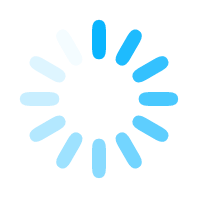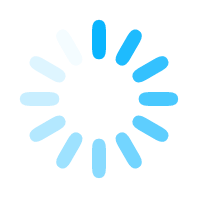User Guide
Zero Trust and Identity-as-a-Service Cloud Security Alliance (CSA) Conference Presentation
Contact us for network and device customisation
 Verv IAM Use Case Examples
Verv IAM Use Case Examples
 Verv IAM Dashboard Examples
Verv IAM Dashboard Examples
Help Topics:
Configure Verv IAM VPN Register Endpoints
Typical Use Cases
Credentials Identity as a Service Encryption
 VPN Configuration
VPN Configuration
Verv IAM VPN protects your application, device and person end user sign in, to secure account private data over the internet. Account credentials are protected by a Client VPN.
If the 'VPN required' option is active, your VPN connection is a pre-requisite for sign in to the Verv IAM Portal. In any case, account sign in is required daily with an expiry time of 24 hours.
1. Your VPN username is your AccountID@verviam.directory.com e.g. VP1234567890@verviam.directory.com. Copy and save your password.
Your password is available from Register Verv IAM End Users/Endpoints.
2. Save your VPN username and VPN password in a text file with the first line containing the username and the second line the password e.g. login.txt .
VP1234567890@verviam.directory.com
YourVPNPassword
3. Download and install e.g. AWS OpenVPN Client version 3 or OpenVPN Community Client for your device operating system
4. Download and save your VerviamVPN.ovpn configuration file. This is the configuration file required by your VPN Client.
5. Change the Verv IAM VPN config file with the line auth-user-pass "c:\\your-vpn-config-directory\\login.txt". Note Windows requires double backslash.
6. Download and save your VPN client certificate e.g. "c:\\my-config-directory\\client1.domain.tld.crt".
7. Change the Verv IAM VPN config file with the line --cert. Note Windows requires a double backslash.
8. Download and save your VPN client key e.g. "c:\\my-config-directory\\client1.domain.tld.key".
9. Change the Verv IAM VPN config line --key. Note that Windows requires a double backslash.
10. Configure your downloaded VPN client to use your saved Verv IAM VPN configuration file - VerviamVPN.ovpn
11. Connect to the VPN. If you choose to require the VPN, you must be signed into the VPN before you can sign in to the Configure Users, Account Profile and Portal pages.
 Endpoint Registration
Endpoint Registration
Register your destination endpoints (the URL in the form that your application expects) as follows:
1. Enter your account number, plus the password and pin you provided when you set up the account.
2. Look for an email with an MFA code.
3. Enter the code into the browser MFA field.
4. Enter a name for your endpoint REST service
5. Select credentials type and encryption option for each REST service endpoint.
6. Enter details for each endpoint, including optional parameters, tags and personal identity details.
7. Press the "Send Request" button when the form is completed. You can access registration configuration to edit the values at any time.
8. Connection details are returned to the browser as a JWS token, signed with your private key.
9. Sign in to the Verv IAM Portal to access your REST services, or copy and use the connection details in e.g. a browser application.
 Typical use cases
Typical use cases
REST Services are generated with optional parameters, tags and scope. Each service is issued an identity token, a JWT that is validated at the Verv IAM Access Gateway.
Tokens can be automatically rotated daily. Credentials and parameters can be encrypted or decrypted as required.
- for a personal sign in, this can be user ID and password or signed JWT
- for smart devices, this can be device ID and secret or signed JWT
- For applications, this can be client ID and client secret.
- when the endpoint is a complete connection string, the credentials can be embedded in the string
- for all end user types, the secret value can be a token in the format expected by your endpoint
Verv IAM provides the following credentials forwarding options for each REST service:
- Secret ID/Secret Value pair e.g. UserID and Password
- Connection URL e.g. database or device connection string
- JWT URL e.g. signed JWT with access scopes
1. Go to Create a Verv IAM Account.
2. Provide a name, email, pin and password and mandatory details.
3. Follow the on screen instructions to complete the account set up. Look for a welcome email for further instructions.
 Credential Types.
Credential Types.
A Verv IAM signed JWT token protect your data from browser origin to the Verv IAM Access Gateway.
Verv IAM recommends encrypting all secret data. For each destination endpoint request, the appropriate credentials type is selected:
- Secret ID/Secret Value pair https://endpointURL?ID=yoursecretID&secretValue=yoursecretValue&tags=yourtags Secret ID/Value pair and tags are optionally encrypted
- Connection string https://endpointURL?parameters=yourparameters&tags=yourtags Connection string parameters and tags are optionally encrypted
- Signed JWT https://endpointURL?JWT=header.payload.signature&tags=yourtags Tokens are signed, tags are optionally encrypted
Each account is issued its own protected secret keys (endpoint public and private keypairs, and account secret key),
all data is encrypted in transit to and from your browser over the internet, stored field encrypted in an encrypted data store.
From the Verv IAM Access Gateway, credentials can be forwarded encrypted or decrypted, as required.
 Identity as a Service:
Identity as a Service:
Identity as a Service provides a signed JWT token for use with your application sign in. The token is exchanged for the application credentials at the Verv IAM access gateway. Configure your sign in details from the Registration module.
Enter connection details for each user, the URL of the endpoint, plus optional scope information, parameters and attribute tags that your endpoint can use to authorize access to particular applications.
An endpoint may also be a complete connection string including credentials (e.g. a server endpoint URL plus authentication, a database URL plus credentials).
You can access and edit your endpoint configuration details at any time.
Verv IAM tokens are exchanged for destination endpoint connection details:
For each destination endpoint, Verv IAM provides a REST service and a unique endpoint JWT token that is validated at the Verv IAM Access Gateway, where private endpoint credentials are exchanged for the token prior to forwarding to the configured destination endpoints, encrypted as required.
Account private endpoint details are only accessed at runtime:
Connections to Verv IAM gateway are signed JWT tokens. They are validated then forwarded as REST calls from the Verv IAM Access Gateway to the configured destination endpoint.
Tokens are signed with the account secret key, protected by encryption with the account public/private RSA keypair both in transit and at rest in the database. Endpoint secrets, parameters, scopes and tags
encrypted with the account secret key can be decrypted on the destination server using the Node.js RSA library. It can be decrypted by the same library or any equivalent e.g. a Java RSA library See Verv IAM Encryption Information
Parameters can be sent encrypted or decrypted .
Depending on your use case (e.g. database connection, REST service to backend system), the token can be unencrypted at the Verv IAM Access Gateway, or you can elect to forward the JWS token to your endpoint
and use your private key to decryption the payload prior prior to forwarding to your request endpoint destination system.
All account information is encrypted in process, in transit and at rest.
All account data is encrypted in the browser, transported across the internet encrypted, and stored encrypted. Not only private personal data, include name, email, pins and passwords, but also private technical technical data such as endpoints, parameters, connection URLs, tags and scopes.
The only person who ever sees the technical and personal private data (PII), is the person who entered the details in the browser. Multi-Factor Authentication (MFA) is required by default for updating account profile and configuration details.
- For the encrypted credentials option, an account Secret Key is used to encrypt credential parameters and tags.
- For security reasons it is only provided in encrypted format as part of the credentials forwarding REST service.
- Use the account Private Key to decrypt and validate the account secret key, ensuring the integrity of your REST Service.
- The secret key is an input field to the Crypto.AES algorithm used to encrypt account parameters. It also decrypts the parameters.
- The account RSA Public Private keypair is used to protect your secret key.